Highlighting in your notes
To highlight items in your notes, simply select the text and click on the highlighter icon in the editor. You can then choose the color of your choice.
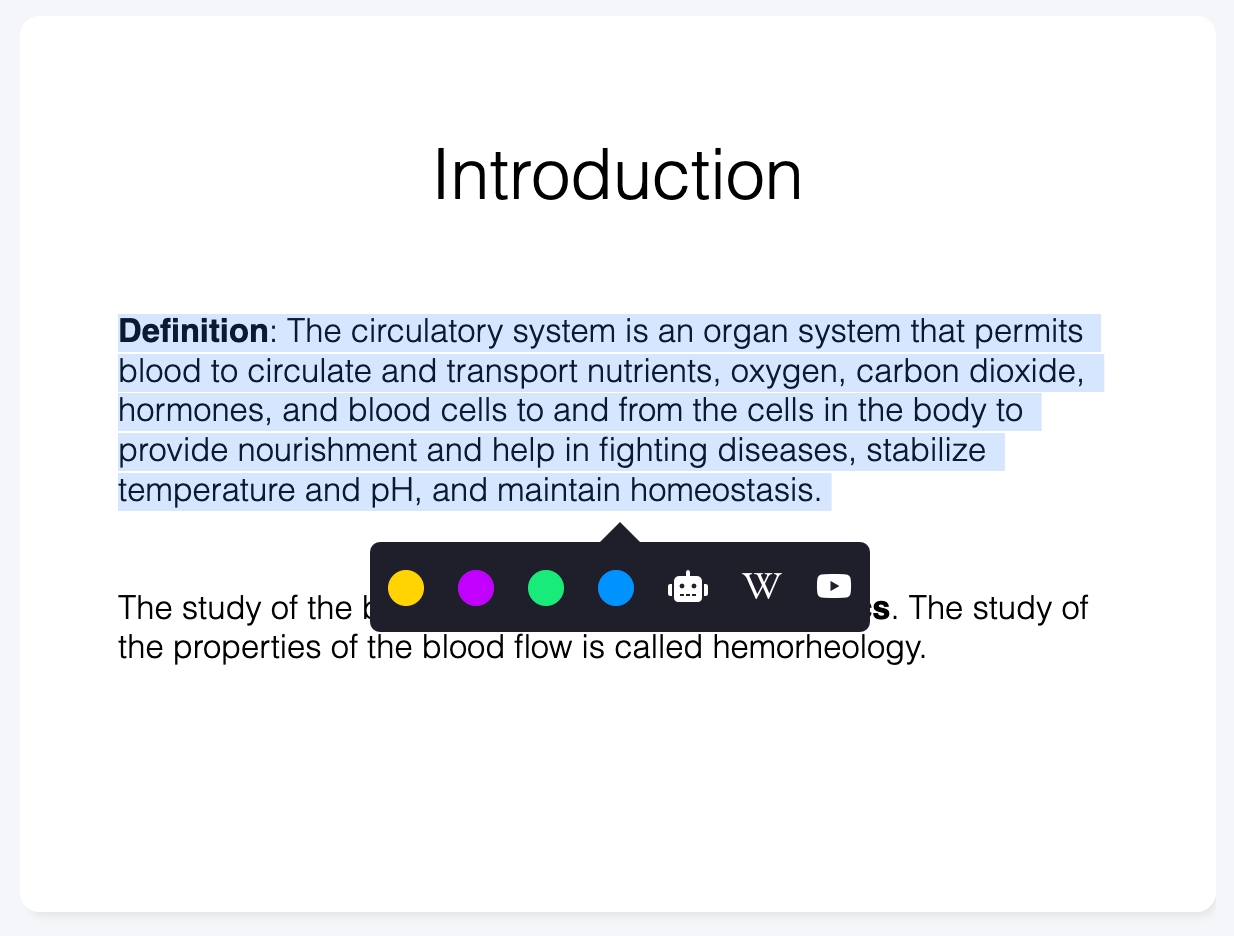
Mis à jour
To highlight items in your notes, simply select the text and click on the highlighter icon in the editor. You can then choose the color of your choice.
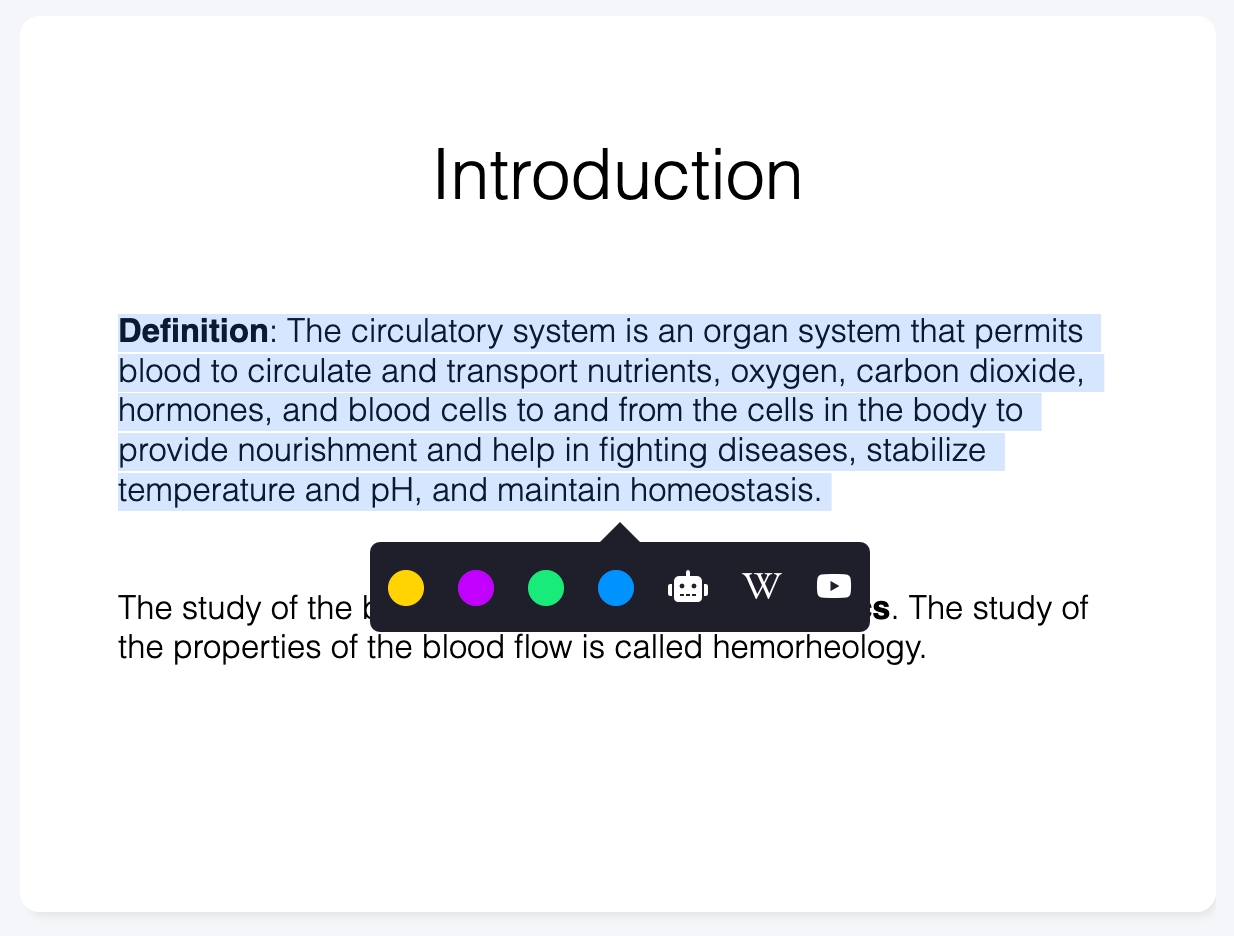
Mis à jour